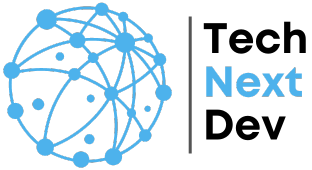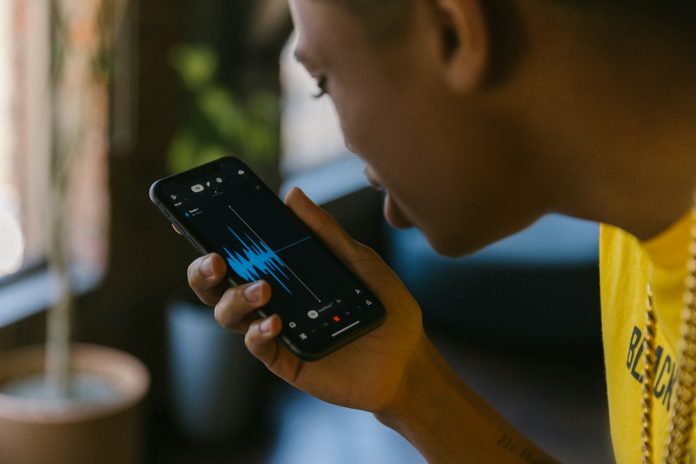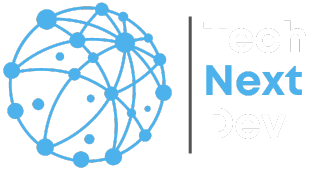Introduction
Converting YouTube to WAV (Waveform Audio File Format) has become increasingly popular, especially among audiophiles and professionals prioritizing high-quality sound. This comprehensive guide will walk you through everything you need to know about YouTube to WAV conversion, including the benefits, the best tools available, step-by-step instructions, and legal considerations.
Understanding the Basics of YouTube to WAV Conversion
What Is WAV?
WAV, or Waveform Audio File Format, is a digital audio file format developed by IBM and Microsoft. Unlike compressed formats like MP3, WAV files are typically uncompressed, resulting in larger file sizes but superior audio quality. This makes WAV an ideal format for professional audio editing, music production, and situations where sound quality is paramount.
Why Convert YouTube to WAV?
YouTube is one of the largest repositories of audio and video content globally. However, the platform primarily uses compressed formats that may not meet the needs of users who require high-fidelity audio. Converting YouTube to WAV allows you to extract high-quality audio, ideal for professional use, remixing, or simply enjoying music with the best possible sound.
The Difference Between WAV and Other Audio Formats
It’s essential to understand the key differences between WAV and other popular audio formats like MP3, AAC, and FLAC:
- WAV vs. MP3: MP3 is a compressed format, meaning it loses some audio data during the compression process to reduce file size. WAV files, on the other hand, retain all audio data, making them much larger but offering superior sound quality.
- WAV vs. AAC: AAC (Advanced Audio Coding) is similar to MP3 but offers better sound quality at the same bit rate. However, like MP3, AAC is still a lossy format, unlike WAV, which remains uncompressed.
- WAV vs. FLAC: FLAC (Free Lossless Audio Codec) is a compressed format that does not lose any audio quality during compression. While FLAC offers high-quality audio like WAV, it uses less storage space, making it a popular alternative for audiophiles.
The Benefits of Converting YouTube to WAV
Superior Audio Quality
One of the primary benefits of converting YouTube to WAV is the superior audio quality. WAV files are uncompressed, preserving the full fidelity of the original audio. This makes them perfect for professional use, such as audio editing, sound design, and music production.
Compatibility with Professional Audio Software
WAV files are widely supported across various professional audio editing software platforms, including Adobe Audition, Avid Pro Tools, and Audacity. This makes WAV a preferred format for professionals who require compatibility with advanced audio tools.
Ease of Editing
Because WAV files contain uncompressed audio data, they are easier to edit without losing quality. This is particularly important for tasks like audio mastering, remixing, or creating soundtracks.
Long-Term Storage
WAV files are ideal for archiving and long-term storage due to their lossless nature. Unlike compressed formats, WAV files won’t lose quality over time, ensuring your audio remains pristine.
Best Tools for Converting YouTube to WAV
Online Converters
Online converters are among the most accessible tools for converting YouTube to WAV. They require no software installation and can be used on any device with an internet connection. Here are some of the best online converters:
- OnlineVideoConverter.com: This user-friendly platform supports multiple formats, including WAV. Simply paste the YouTube URL, select WAV as the output format, and start the conversion process.
- YTMP3.cc: Originally designed for MP3 conversions, YTMP3.cc also supports WAV. It offers a simple interface and fast conversion times.
- Convertio.co: Convertio supports a wide range of formats, including WAV. It also allows you to adjust the audio quality settings before conversion.
Desktop Software
For more control and additional features, desktop software is often the better choice. These tools offer faster conversion speeds, batch processing, and higher-quality outputs:
- 4K Video Downloader: This software allows you to download and convert YouTube videos into various formats, including WAV. It offers high-quality audio extraction and supports batch downloads.
- Freemake Video Converter: Freemake is a popular choice for converting videos to multiple formats, including WAV. It’s easy to use and supports a range of custom settings.
- Any Video Converter: Known for its versatility, Any Video Converter supports a vast array of formats. It also allows you to adjust the audio bit rate, sample rate, and other settings to optimize the WAV file.
Browser Extensions
Browser extensions offer a quick and convenient way to convert YouTube to WAV without leaving your browser. Some popular options include:
- Video DownloadHelper (Firefox/Chrome): This extension allows you to download videos from various websites, including YouTube, and convert them to WAV.
- YouTube Video Downloader (Chrome): This extension adds a download button directly on the YouTube page, enabling easy conversion to WAV.
Step-by-Step Guide: How to Convert YouTube to WAV
Using an Online Converter
- Find the YouTube Video: First, locate the YouTube video you want to convert and copy its URL from the address bar.
- Choose an Online Converter: Open your preferred online converter, such as OnlineVideoConverter.com.
- Paste the URL: Paste the YouTube URL into the designated field on the converter’s website.
- Select WAV as the Output Format: Choose WAV from the list of available formats.
- Start the Conversion: Click the ‘Convert’ or ‘Start’ button to begin the conversion process.
- Download the WAV File: Once the conversion is complete, download the WAV file to your device.
Using Desktop Software
- Download and Install the Software: Download and install a desktop conversion tool like 4K Video Downloader.
- Copy the YouTube URL: Navigate to the YouTube video, copy the URL, and paste it into the software.
- Select WAV as the Output Format: Choose WAV from the list of output formats.
- Configure Settings (Optional): Adjust any additional settings, such as bit rate or sample rate, if necessary.
- Start the Conversion: Click the ‘Convert’ or ‘Download’ button to begin the conversion.
- Save the File: Once the conversion is complete, save the WAV file to your desired location.
A Browser Extension
- Install the Extension: Install a browser extension like Video DownloadHelper.
- Navigate to the YouTube Video: Open the YouTube video you want to convert.
- Use the Extension: Click on the extension icon in your browser and select the option to download the video as a WAV file.
- Download the File: The extension will download and convert the video to WAV, saving it to your computer.
Legal Considerations: Is It Legal to Convert YouTube Videos to WAV?
Understanding Copyright Laws
Converting YouTube to WAV is a legal gray area, primarily due to copyright laws. Most YouTube videos are protected by copyright, and downloading or converting them without the creator’s permission may violate these rights. However, some videos, especially those under Creative Commons licenses or public domain content, can be legally converted.
YouTube’s Terms of Service
YouTube’s Terms of Service explicitly prohibit downloading or converting videos without permission, except through YouTube’s own services, such as YouTube Premium. Violating these terms can result in account suspension or legal action.
Best Practices for Legal Conversion
- Use Official Channels: Consider using YouTube Premium, which allows offline access to videos, though in a limited capacity.
- Seek Permission: Always seek permission from the video creator before converting their content, especially if you intend to use it for commercial purposes.
- Stick to Legal Content: Convert only videos that are in the public domain, have a Creative Commons license, or are explicitly allowed by the uploader for download and conversion.
Troubleshooting Common Issues in YouTube to WAV Conversion
Low Audio Quality
If the converted WAV file has poor audio quality, the issue likely originates from the source video. YouTube compresses its audio, and converting a low-quality source will result in a low-quality output. Ensure you select videos with the highest available audio quality before converting.
Slow Conversion Speed
Conversion speed can be affected by various factors, including internet speed (for online converters), computer processing power, and the size of the video file. To speed up the process, close unnecessary applications and ensure a stable internet connection.
File Size Issues
WAV files are large due to their uncompressed nature. If you’re running out of storage space, consider converting only the essential parts of the video or using an external storage device to save the files.
Advanced Tips for High-Quality YouTube to WAV Conversions
Choose High-Quality Source Videos
The quality of the source video is critical for a high-quality WAV output. Always choose videos uploaded in HD or with high-quality audio. You can check the video’s audio bitrate using tools like YouTube’s own statistics for nerds feature or third-party software.
Adjust Audio Settings Before Conversion
For more control over the output quality, use a converter that allows you to adjust settings like bit rate, sample rate, and channels (mono or stereo). Higher bit rates and sample rates will produce better sound quality but result in larger file sizes.
Batch Conversion for Multiple Files
If you need to convert multiple videos, consider using software that supports batch processing. This feature allows you to convert several YouTube to WAV simultaneously, saving time and effort.
Using Professional Audio Editing Software
After conversion, you might want to fine-tune the audio using professional editing software. Tools like Adobe Audition or Audacity offer features like noise reduction, equalization, and audio enhancement, which can significantly improve the quality of your WAV files.
Frequently Asked Questions (FAQs)
Is converting YouTube to WAV free?
Yes, many online converters and browser extensions offer free conversion services. However, some desktop software may require a one-time purchase or a subscription for advanced features.
What is the best YouTube to WAV converter?
The best converter depends on your needs. For quick, casual conversions, online tools like OnlineVideoConverter.com work well. For professional use, desktop software like 4K Video Downloader offers more features and higher quality.
Can I convert YouTube to WAV on my smartphone?
Yes, there are mobile apps available for both Android and iOS that can convert YouTube videos to WAV. However, the selection is more limited compared to desktop options.
Is it legal to convert YouTube videos to WAV for personal use?
While converting videos for personal use falls into a legal gray area, it’s generally less risky than converting for commercial purposes. Always check YouTube’s Terms of Service and the specific video’s copyright status.
Do WAV files support metadata?
Yes, WAV files can support metadata, though not as extensively as formats like MP3. You can add basic metadata such as track names, artist information, and album titles using audio editing software.
How can I improve the sound quality of a WAV file after conversion?
You can enhance the audio quality of a WAV file using professional editing software like Adobe Audition or Audacity. These tools allow you to adjust equalization, reduce noise, and apply other audio effects to improve sound quality.
Conclusion
Converting YouTube to WAV is an excellent way to obtain high-quality audio for professional or personal use. With various tools available, from online converters to desktop software, the process is straightforward and accessible to everyone. However, it’s crucial to remain aware of the legal implications and choose your sources carefully. By following this guide, you can ensure that your YouTube to WAV conversions are successful, legal, and of the highest quality.